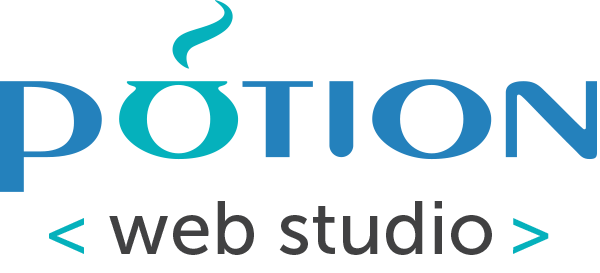Updated: To create a Google Maps API Key enabled for the Google Maps Javascript API & Geocoding API:
You must use an active G Suite or Gmail Account in order to leverage this API. The Google Maps Platform includes a free $200 monthly credit for API usage. This would allow a daily limit of 2,000 Geocoding API requests and 10,000 Maps API requests. View Google’s current pricing »
- Navigate to https://console.cloud.google.com/.
- Click ‘Select Project’ to get a view of all current projects for your profile.
- Click ‘New Project’.
- Name your project and (optionally) assign your project to an organization.
- Click ‘Create’.
Once you have created a new project, you will see a notification window. Click “View” to see an overview of your project.
- Hover over ‘APIs & Services’ and click ‘Credentials’ in the left navigation pane.
- Click ‘Create Credentials’.
- Select ‘API Key’ to generate your API Key.
- In your WordPress admin, navigate to Memberships > Settings > Advanced Settings. Enter in your API key under the “Google Maps API Key” field.
Now that your API Key is created, you must enable the Google Maps Javascript API for your API Key.
- Click ‘Library’.
- Search for
Google Maps Javascript API. Select the first option that comes up. - Click to Enable this service.
- You’ll then be redirected to an overview of your Google Maps API key. Click ‘APIs’ in the left navigation pane.
- Click on ‘Geocoding API’.
- Click to Enable this service.
After completing these steps your API Key will be properly configured with the services needed to display membership maps on your WordPress site. Note: You must link a Billing Account to your Google Cloud Platform Account to use these APIs. Click here to read Google’s documentation on linking your Billing Account.